Front page in Conta
The start page or «Home» page in Conta gives you an overview of your invoices and a number of other things. From here you can also activate additional services.
The start page or «Home» page in Conta gives you an overview of your invoices and a number of other things. From here you can also activate additional services.
The home page consists of a series of panes that contain information about your business, your turnover, useful information, services you can activate, and much more. Feel free to explore a little to see for yourself!
The top menu
By clicking on «Menu», you get access to most everything in Conta: Your invoices, your accounts, settings and much more. On the right, you also see icons that take you to settings, your user profile and your message inbox, where Conta sends you important messages and updates.
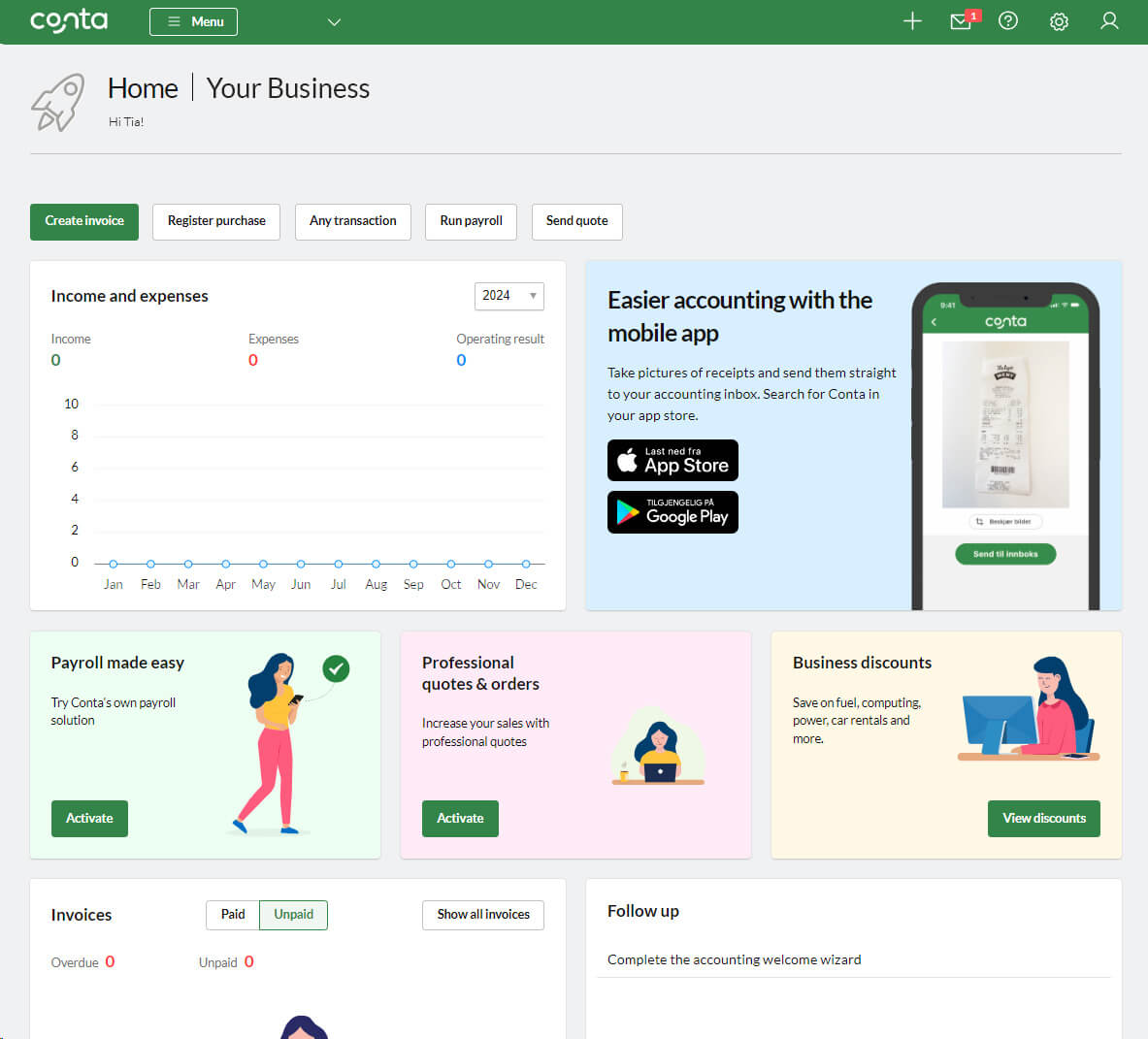
New to Conta?
We’ve all been there! Before you start invoicing in Conta, we recommend that you read «7 tips for invoice updates».
Here is a quick video introduction to what you can do in Conta (In Norwegian):
The first time you log in, you will be prompted to fill in your settings. This is necessary for the system to know what information should be included on the invoices (much of this information can be overridden per invoice, but before you can send your first invoice you must have at least entered the account number and first invoice number.
Click CREATE INVOICE to get started with your first invoice!
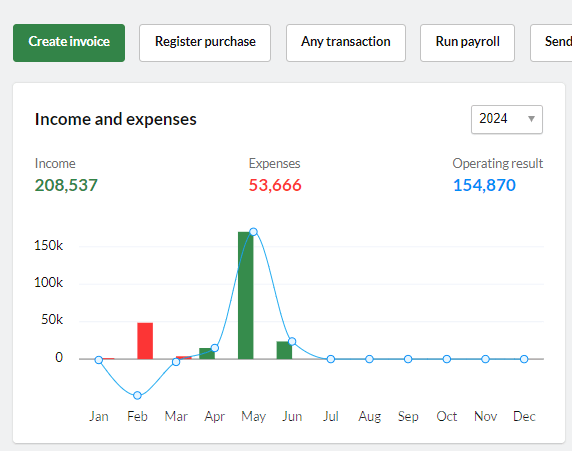
The buttons to the right of CREATE INVOICE with REGISTER PURCHASE and RUN PAYROLL do the following:
The REGISTER PURCHASE button directs you to our accounting program, where you can log your recent purchases. If you are using the free version of Conta, clicking this button grants you a 30-day free trial of our full accounting program and other additional features.
The RUN PAYROLL button takes you to Conta’s payroll system.
Invoices
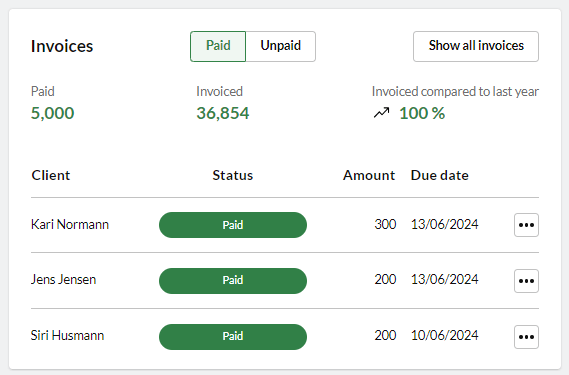
The INVOICES pane contains everything related to your invoices. Here, you’ll find a summary of your turnover and a link to a detailed overview of all your invoices.
Follow up
In the FOLLOW UP pane, you will find a list of tasks that require your attention, such as overdue invoices. Click on each item to take further action.For overdue invoices: You can choose to send reminders. If the invoice is overdue by more than 14 days, you can also send it to our debt collection partner, Kravia, who will follow up until you get paid.
Other routes
On the home page of Conta, you’ll see additional routes based on the type of business you run and the extra services you have activated. For example, if you use the Sales feature, you’ll find a section at the bottom displaying the total value of all your offers and orders.
The «Invite Accountant» route provides a direct link to invite your accounting firm (if you use one) to collaborate with you in Conta, whether it’s for occasional checks or to handle all your bookkeeping tasks.



