Customer card
The customer card contains all information about individual customers, including which invoices you have sent to the customer and any notes you have saved.
The customer card contains all information about individual customers, including which invoices you have sent to the customer and any notes you have saved.
You find the customer card of a customer by clicking on the top menu, then CUSTOMERS, and then you find the relevant customer in the list and click on CUSTOMER CARD in the column on the right.
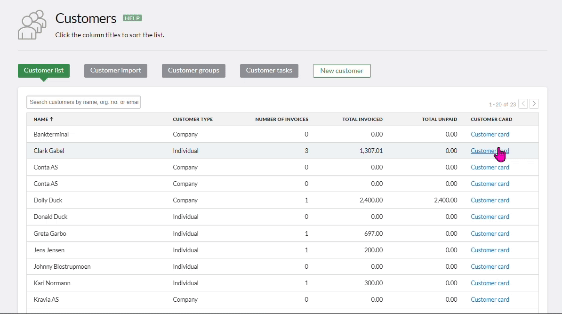
It is important to keep the information up to date so that invoices go to the right place, and the delivery address corresponds to reality. Remember that you can also override this information every time you create a new invoice.
If the customer has a different delivery address than the business address itself, you can add it at the bottom by clicking on «Delivery address».
Customer info
The first thing you see in the customer card is the customer’s basic information, such as e.g. address and organization number. If you click on the INVOICES menu item next to CUSTOMER INFO, you will see all invoices, paid and unpaid, that are stored on the customer.

In the e-mail field for receipt of invoices, fill in the address to which all invoices should be sent, if you send via e-mail.
Contacts and files
Under CONTACTS you can enter new, as well as edit and delete contact persons if the customer is a company customer. This button is only available for business customers, not private customers.
It is the invoice receipt address that is automatically used when you create and send invoices to the customer, but you can also choose contact persons that you have added here.
Tasks and notes
NOTES allows you to write down additional information about each customer.
TASKS is a practical function for entering reminders for yourself, related to the customer. To gain access, you must upgrade to Smart. When you register a to-do, you can choose whether you want to be notified by e-mail at a given time, or just see the overdue to-do in a list on the home page.
Remember to mark the task as done when you’re done with it! You do this either by going to the details of the task from the to-do list on the customer card, or in the list of overdue tasks on the home page.
You can also upload FILES that belong to the customer relationship, for example agreements and contracts. This feature requires Smart subscription.



