Import of customers and products
You do not need to enter customers and goods manually. It's faster to use the import tool. Here we describe customer import, but product import works in exactly the same way.
You do not need to enter customers and goods manually. It’s faster to use the import tool. Here we describe customer import, but product import works in exactly the same way.
You may want to import goods and services before uploading old invoices. Read more about uploading invoices from another system.
Before you import
If you have the option to choose CSV format when exporting from your old invoicing program, the process becomes easy. CSV is a text format that is common for importing and exporting data between different computer programs.
Note: The import process that we discuss in this case also works for goods. You will find the goods import function under PRODUCTS in the top menu.
If you get a file type other than CSV, you can still try opening it in a spreadsheet program and then saving it as CSV before uploading.
Clutter in the form of columns or rows that are empty or have data that cannot be used in Conta can be cleaned up before you import. Then you open the CSV file in e.g. Excel , Google Spreadsheets or Open Office Calc and edit it there. Delete any data that should not be included. That means less work for you to clean up inside Conta afterwards.
How to import
On the first page of the customer import, you choose whether to import from a file you upload, or directly from another business you have access to in Conta.
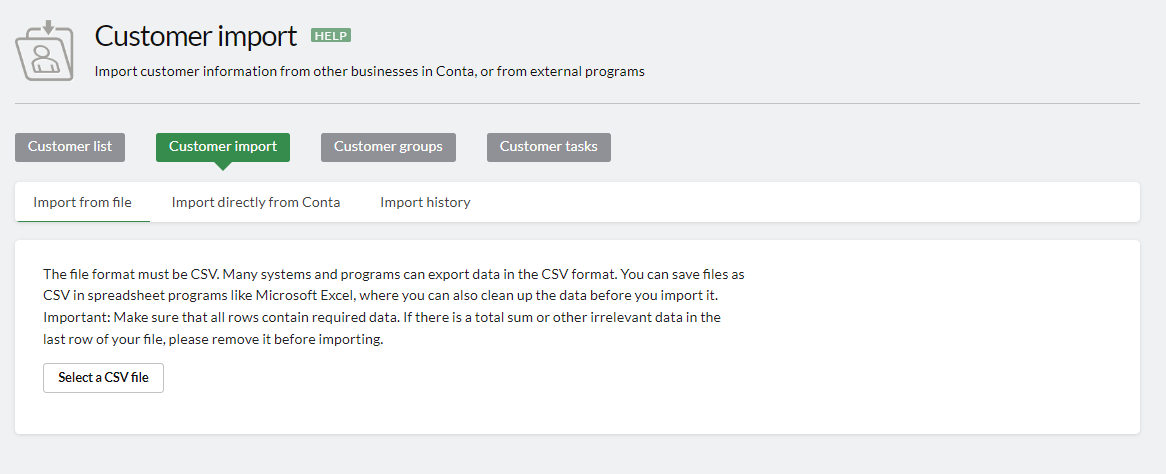
Select IMPORT DIRECTLY FROM CONTA if you are going to import customers or goods from an existing business to which you already have access in the Conta services. Select the business you want to import data from from the drop-down menu and click IMPORT NOW.
Import from file that you upload
Select IMPORT FROM FILE.
On the next page of the import wizard, you will see the result of the import. Check that the columns are correct.
In order for characters and letters to look correct, the correct format must also be selected. The most common is UTF-8.
Click on IMPORT NOW at the very bottom to get started.
Sort imported data
You now reach the last step of the customer import, which allows you to choose which information in the import file matches the fields available in Conta.
Since the vast majority of softwares has a different order of the fields, you have to tell Conta what each field contains. You will get a list of all the fields, and can then choose from the drop-down menu what each field represents.
Remember that customer numbers should not be imported, so if your import file contains this, you must select Do not use this field in the drop-down menu.
Click SAVE at the very bottom when you have finished sorting.
List of imports
Under the menu item IMPORT HISTORY you will find an overview of which imports you have made.
Here you can also delete imports, but customers or goods that have already been used cannot be deleted. If you try to delete all the imports, but have used one of the customers, you will get a message that not all could be deleted. Conta will nevertheless delete the unused customers.
What about the empty fields?
The import may encounter problems if there are empty fields in the import file. We recommend putting a period in these so that they do not become empty if this happens. Then the import should work.



