Export to accounting
It is possible to export accounting data for use in other accounting softwares.
It is possible to export accounting data for use in other accounting softwares.
Exporting data to accounting programs can be found under the settings in the top menu in Conta.
Before you begin
Avoid backdating invoices and credit notes to the exported time period if you have imported the data in an accounting program. If you do this, these invoices/credit notes will not be included in the accounts since they will not be included in exports for future time periods.
Also make sure that you do not have overlapping customer numbers between your accounting program and the invoice program export. The export files from Conta assign customer numbers to each customer, and the number sequence starts at 10001.
Did you know that it is also possible to keep accounts in Conta? All you need to do is create an account for free to get a 30-day trial period with the Standard or Smart subscription included, then you can try it for yourself!
How to export
In Conta, you can easily export invoice data in a number of formats. This is functionality that requires Smart.
Currently supported:
- Visma Global
- PowerOffice Go
- Uni Micro
- Tripletex
- 24SevenOffice
- Mamut
See further down in the article to see if your program requires further adjustments before importing data.
Click on the menu item with the format that corresponds to the program you want to export to. Select time period from the drop-down menus or from the date fields if you need a specific date range.
Click the DOWNLOAD EXPORT FILE button.
Previous exports you or others in the business have made appear in the list below, and can be downloaded at any time as needed.
For those who use PowerOffice Go
If you use PowerOffice Go, you must create two new accounts for the import of accounting data to be correct. The accounts are 3030 and 3050, respectively called «Sales income, taxable, medium rate / Salgsinntekt, avgiftspliktig, middel sats» and «Sales income, taxable, low rate / Salgsinntekt, avgiftspliktig, lav sats».
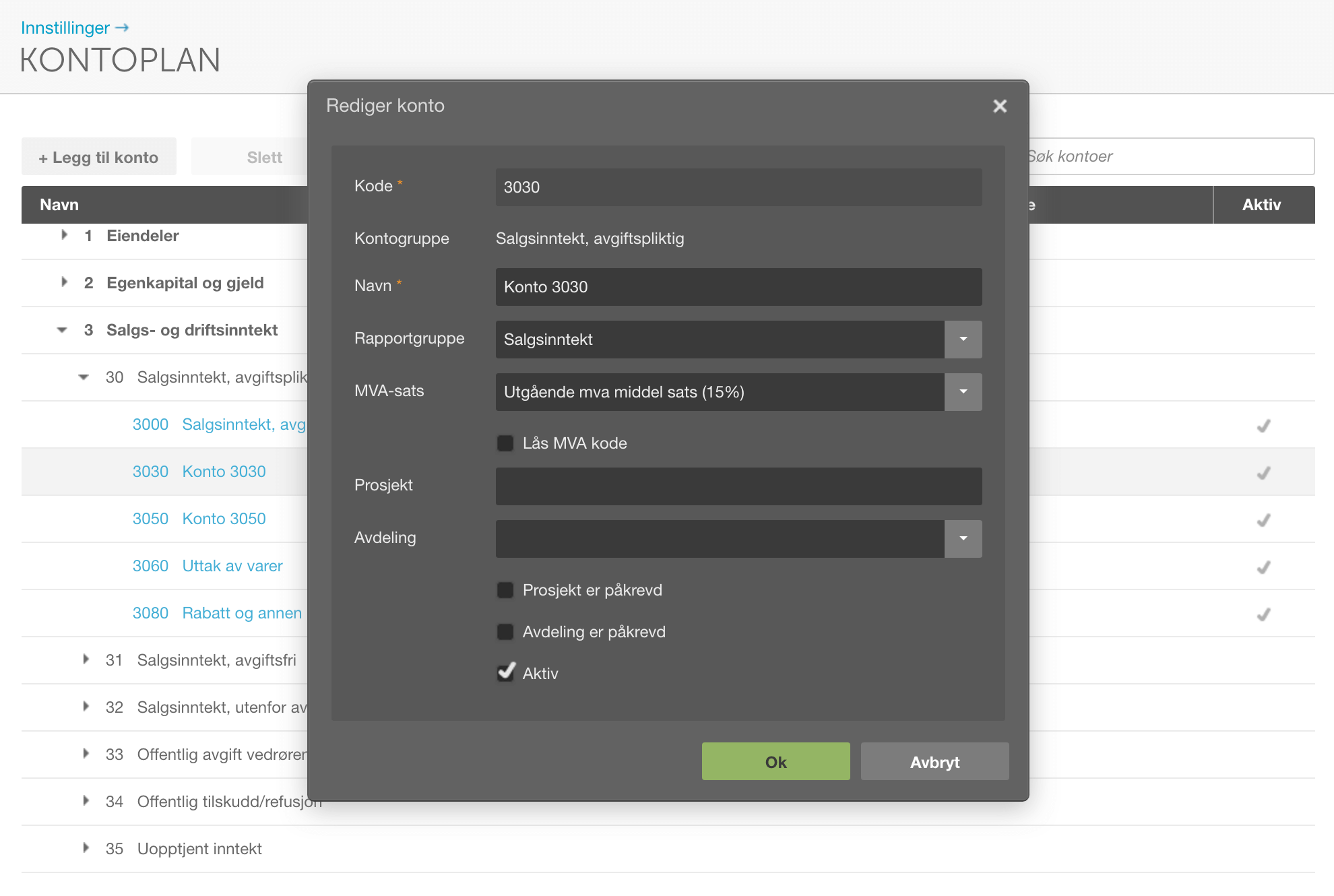
When you are logged in to Poweroffice Go, click on «Menu / menu » and select «Settings / innstillinger » and then «Account plan / kontoplan». From here you can add the accounts.
To import data from the invoice program to Conta, go to «Menu», «Import» and «Visma Global invoice journal».
For those who use Tripletex
The VAT codes 3, 5, 6, 31, 33 and 52 must be in place with the correct rates for imports into Tripletex to be correct. Check that they exist. If not, you must enter them.
The list of the VAT codes and rates from Conta that must be entered can be downloaded as a PDF file here.
To enter the codes in Tripletex, you must do the following:
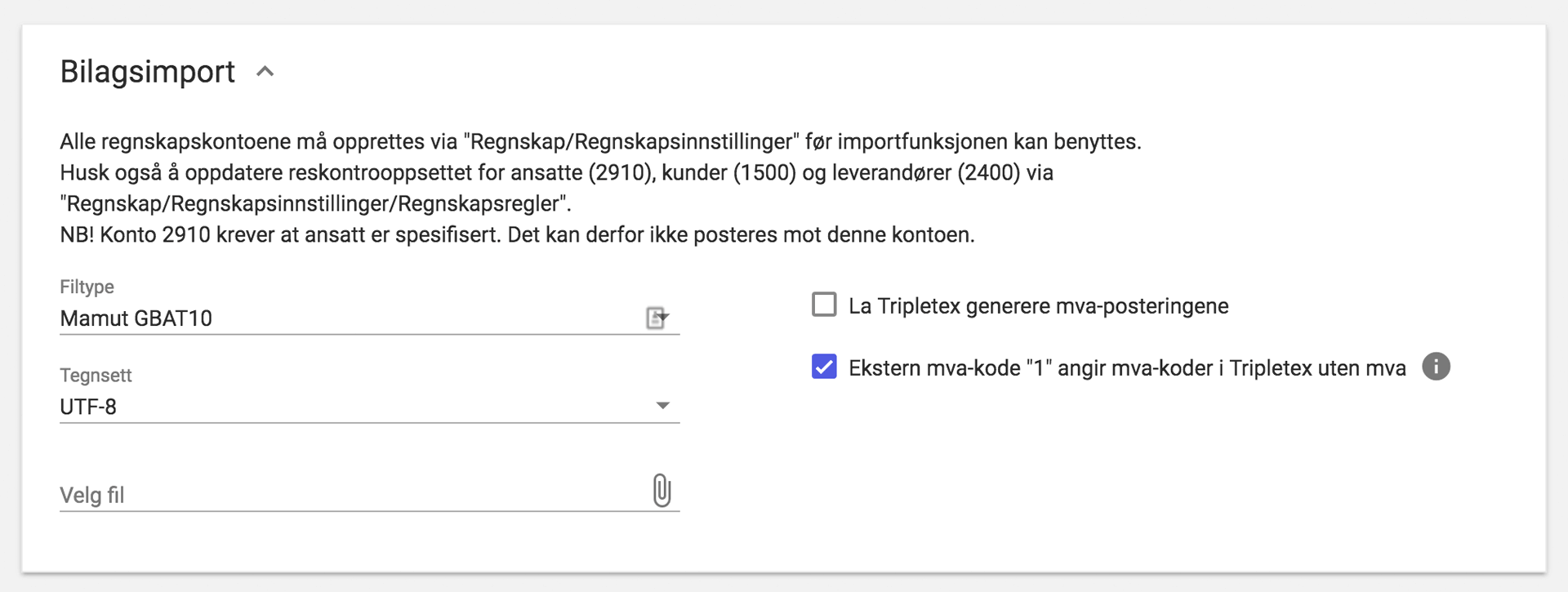
Go to «Appendix / bilag» and then «Import» and select the format «Mamut GBAT-10» with UTF8 encoding. Add the VAT codes with rates according to the PDF document. Click «Import».



