Reports – Invoice
You can easily take out detailed reports on everything related to the turnover in your company. Here we will go through how you can get the most out of this function.
You can easily take out detailed reports on everything related to the turnover in your company. Here we will go through how you can get the most out of this function.
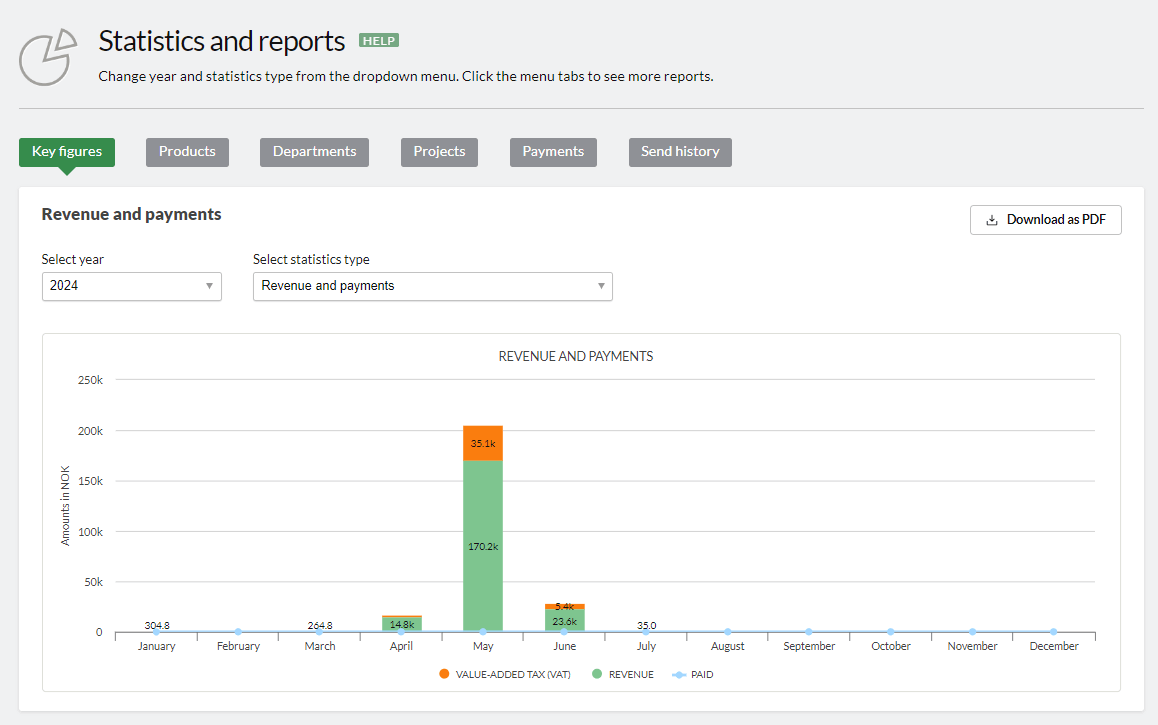
The first thing you see under REPORTS is a bar graph of your turnover, invoiced VAT and payments. Click on the SELECT YEAR drop-down menu to see data from a selected year. Select the type of statistics to compare the turnover with previous years.
You can download the bar chart by clicking DOWNLOAD AS PDF.
TIP: By clicking on the different prompts after the color codes below the chart, you can toggle the display of data on and off. Try it yourself!
Key figures
The key figures report shows you the most important turnover figures from the year you have chosen, as well as the previous year.
Do you sell goods with different VAT rates? Click VAT INVOICES next to below «Revenue specification» to see the sum broken down into the various rates.
Click on DOWNLOAD AS CSV to download a report in CSV format, which you can import into Excel or other spreadsheet programs.
Product report
Here you can see an overview of how many items you have sold in a given period, and how much you have invoiced for. If you are wondering why there is an average price column, it is because you can change the price of your goods in the invoice editor. The same item can therefore be logged with many different prices. You can download a report in CSV format, for use in spreadsheets.
Departments report
Here you can find turnover reports for each department, and the turnover in the department based on the period you choose. In addition, you see all the invoices in the project during this period. Click on DETAILS to see all turnover data from each individual department.
Project report
Retrieve turnover figures distributed among the projects in the business, and all the invoices related to the project you choose. To find out more about projects in Conta and how to use this function, read more here.
You must have the Smart subscription to use departments and projects.
Payments
Under this menu item, you can see an overview of payments that have been made. Both those you have registered yourself, and those who have entered automatically with KID.
Send history
Sent from the system – Here you can see which emails have been sent from the system and whether they have been delivered or not. Note that it may take some time for the status to change after the recipient has received the email.



