Create a new invoice
Creating an invoice in Conta is easy, because it looks the same on the screen as the finished result that the customer receives.
Creating an invoice in Conta is easy, because it looks the same on the screen as the finished result that the customer receives.
Before you start creating the invoice itself, you must choose from the menu items directly above the invoice what type of invoice it is, and whether it should be linked to a department or a project. You can also choose for it to be repeated automatically, for example if it concerns a subscription or an ongoing contract.
First invoice in Conta? Make sure you have the correct invoice number!
All invoices must have unique invoice numbers in an unbroken sequence. If you’re using Conta’s invoice program for the first time, you’ll be prompted to enter your bank account details and first invoice number before proceeding. Be sure to start with the correct number (e.g., 21 if your last invoice from another system was 20).
Watch our introductory video to learn more about how to use Conta and explore the features available in the online program (In Norwegian):
Project and department
If your company has several departments, or you want to invoice from a project, select LINK TO A PROJECT or USE A DEPARTMENT. From the dialog window that appears, you can select a project or a department from the drop-down menu, or create a new one by clicking on the link at the bottom of the window. Using projects or departments requires you to have a Smart subscription. If you try to click on these options, you will see a dialog window offering to upgrade to Smart.
Put on repeat
Click the link REPEAT THIS INVOICE? at the very top to put the invoice on repeat. Read more about repetition of invoices.
Change language
Foreign or English-speaking customers? Click on CHANGE INVOICE LANGUAGE TO ENGLISH at the top and you can create invoices in English.
Upload an old invoice from another program
Read about how to upload old invoices and get them into Conta. This is not always necessary, but the advantage is that you get complete statistics on your turnover, and the old invoices are safely stored online.
Cash invoices
If the invoice is to be a cash invoice, you must click on this option. Cash invoices are in practice a receipt for received payment instead of documentation of sales on credit, as a normal invoice is. Read more about cash invoices in Conta here.
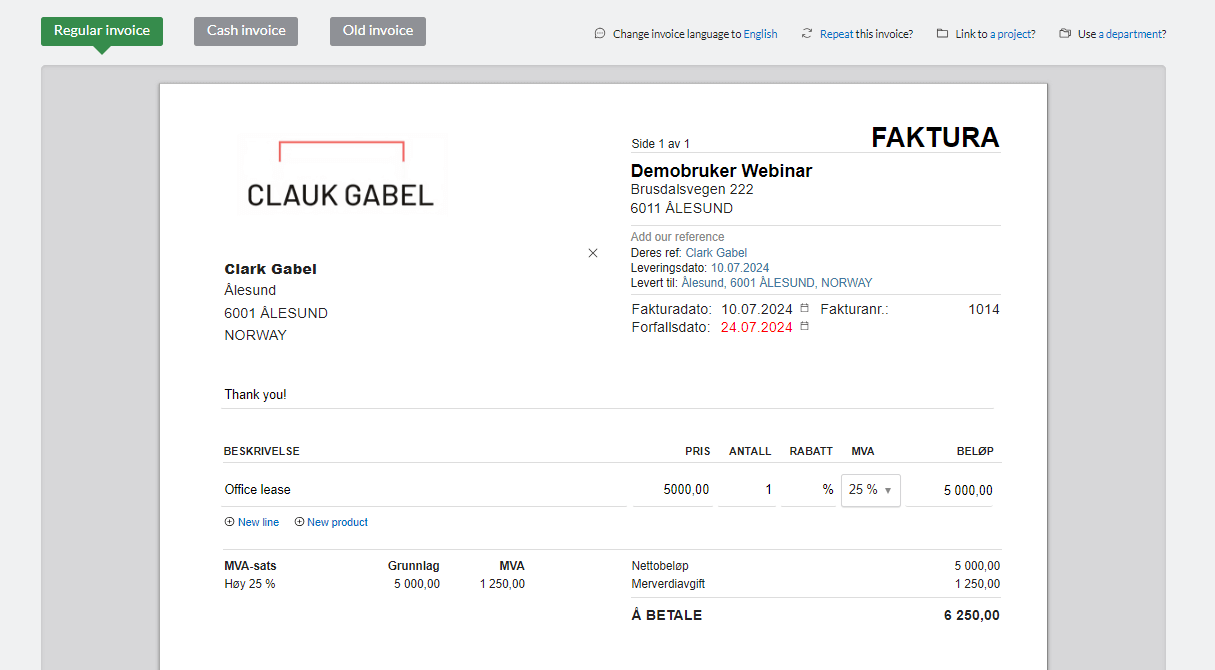
All required statutory information is automatically included on the invoice. The business you are logged into will automatically appear as the sender at the top of each page. If you choose to bill from a specific department, the department information will also be displayed. However, the company name and organization number are always required and will appear at the bottom of each page. Any additional information you enter in SETTINGS, such as phone number, website, and email address, will also be included.
By default, the «Vår ref.» field (the contact person at the sender’s end) lists you as the user, but you can change this in SETTINGS. The «Din ref.» field (the customer’s contact person) can be filled in on the customer card.
Delivery Address and Date
Ensure that the delivery date and address are included on all invoices sent from one company to another.
Enter a Customer
In the customer field, you can search for and select customers you have previously saved. To create a new customer, simply click the ADD A NEW CUSTOMER button.
Due Date
The due date is automatically calculated based on the invoice date and the number of days specified in your business settings. On the CUSTOMER CARD, you can override the default due date settings for individual customers if needed.
Notice to the Customer
The message field allows you to add important information for the customer, though it is optional. This field can accommodate up to 300 characters and can be used for messages like payment instructions for foreign customers or notifying customers of a new bank account number.
Foreign Currency
If the customer has a foreign address, you can choose a currency other than NOK. Learn more about how it works here.
Using Invoice Lines / Item Lines
The invoice can accommodate an unlimited number of product lines. Click NY LINJE to add more lines or press TAB on your keyboard to move through the fields and create a new line. You can also create new items directly from this page by clicking NY VARE.
It is required by law that the product description must clearly explain what is delivered. Read more here about what an invoice should contain.
There is value added tax on most goods and services for buyers in Norway. You can specify the VAT rate when you make the item itself. Then you don’t have to do it every time you add a new line.
The total invoice sum and the proportion of VAT are continuously updated as you add invoice lines.
Save a draft
If you want to save the invoice and work on it later, you can easily save a draft by clicking the button below the invoice, at the bottom of the page. A draft will not be assigned an invoice number until you have completely completed it and sent it (or download it).
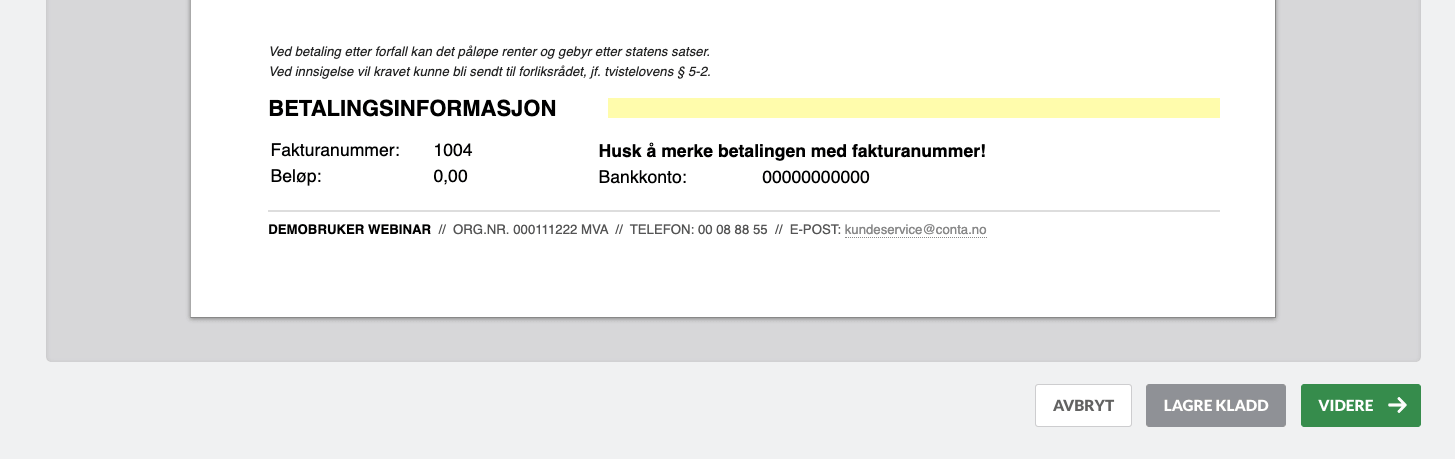
When the invoice has been written, you should double check that everything is correct. If you have to change something after the invoice has been created, the legislation requires that you create a credit note to «zero it out».
Click CONTINUE when you have completed the invoice. The next step now is to send it.
Send an invoice to a group
You can also send identical invoices to a group of customers. First you must create a customer group under the CUSTOMERS tab, you can also choose to send to this group when you create the invoice. This function is particularly suitable for e.g. collection of membership fees and other cases where there are many recipients of the same invoice.
There is no difference between such an invoice and one that goes to an individual customer, and you can choose whether you want to send by e-mail, eInvoice, or download it yourself.



